BibleReader and UPad: Nice Combo for Taking Sermon Notes
I’ve been using Olive Tree’s BibleReader Software for a few years now. I really enjoy BibleReader’s ability to organize and tag user typed notes for easy retrieval — as well as collecting them in one place. However, I’ve recently improved my note-taking strategy by using a second handwriting app. Now, I have a two-app-workflow using BibleReader and UPad.
UPad is a very nice handwriting app. I’ve tried several. I find this app’s accuracy in reproducing strokes to be fantastic! (Some over-smooth, while others introduce noise when magnified.) Not only that, but this app has some fantastic highlighters as well.
The workflow is simple:
- Open the BibleReader app to the sermon text.
- Take a snapshot of the screen.
- Load the image into UPad’s Photo Editing Mode.
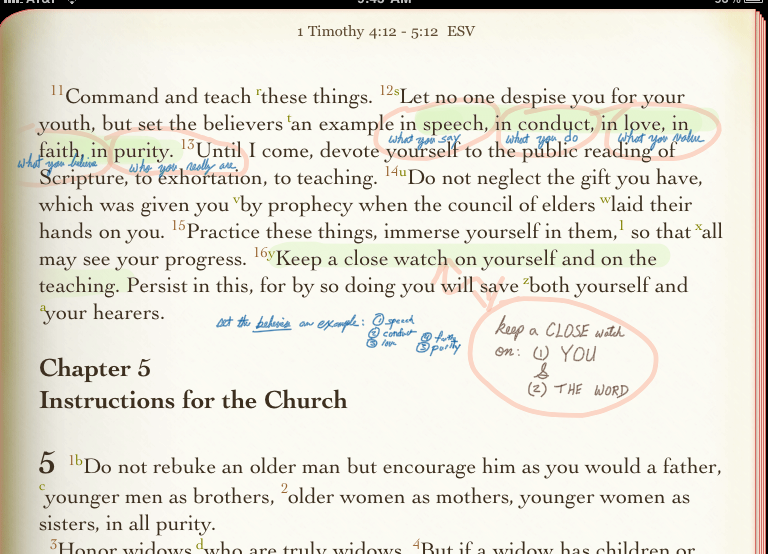
Advantages to this approach.
- Free to Capture Thoughts without Wording Sentences
- Because your writing
paper
- has been created from a simple screen-grabbed image, there’s a greater freedom to jot down the main ideas — not worrying about a final draft of your note. The final version can be edited later in the Bible app.
- Better focus on the speaker.
Typing on an iPad requires a certain amount of concentration; with extra time allotted for correcting errors. When typing, you tend to lose focus on the speaker. Writing is second-nature — and better attention can be given to the sermon.
- Notes are now sharable.
Because your notes can be output as either an image (PNG) or document (PDF) format, they are easily shareable. Email, Facebook, Twitter, etc … are possible forms of sharing.
- Final Electronic Version of Notes are Better Organized/Worded.
After the lecture is over, one can step back and review the sermon as a whole. Extra time can be given to editing the final electronic version of notes, and their organization (wording and applied tags) in the Bible app software.
Disadvantages to this approach.
- Does Not Work When Jumping From Book to Book
- Right now, UPad does not offer any “append” operation to the Photo-Editing Mode that we’re using for this technique. I have emailed a request to be able to “append” to an existing photo-editing document. We’ll see what the developer says.
- Requires Post-Sermon Time to Enter Electronic Version of Notes
This is not a big deal for me. But we do not want to lose the advantages of electronic versions of notes (search retrieval, collecting similar topical notes, etc … ) Thus, a little more time is necessary if you follow through with electronic data entry.
Vectorized Strokes.
I was tempted to list this in the advantages section above, although it’s not really an advantage in methodology. It is a nice feature though! Because UPad’s strokes are vectorized, you may magnify them as large as you like, they’re never get pixelated! Therefore you can write as small as you like, magnification can be done while writing the note, as well as in a PDF, after the note is been created.
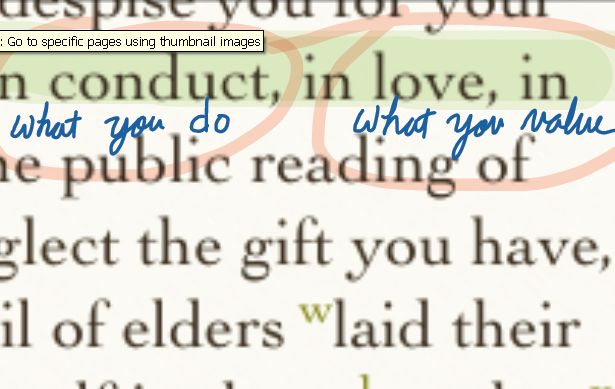
Room for Improvement
Right now, UPad’s Photo-Editing Mode that’s key to this workflow only allows one image to defined in the document. I have requested the developer to consider “appending” another photo to the end of the document. This would allow a “book” to be created from the photographed “pages.” I have received a reply that my request is being considered. If you also enjoy this feature, you may want to drop an email to the developer as well.
Thanks for reading.